Validation
- Introduction
- Validation types
- Control validity
- Validation levels
- Localization of messages
- Alert messages
- Validation errors and review messages dialog
- See also
Introduction
An important part of designing a form is to prevent incorrect data from being captured. For example:
- an applicant's first and last names is required
- an applicant's age must be a positive number and has to be greater than a minimum
- an id number has to follow a specific syntax
If such conditions are not met, the user must see an error and cannot submit the form until they are corrected.
In addition, some values might be correct, but the user should be encouraged to pay special attention to them. In such cases, the user should see a warning or informational message before submitting the form.
Form Builder supports this kind of validations via the "Validations and Alerts" tab of the "Control Settings" dialog. You open the dialog with the "Control Settings" icon to the right of each control.
NOTE: Prior to Orbeon Forms 4.3, the dialog was called "Validation Properties". Orbeon Forms 4.3 combines dialogs and adds functionality.
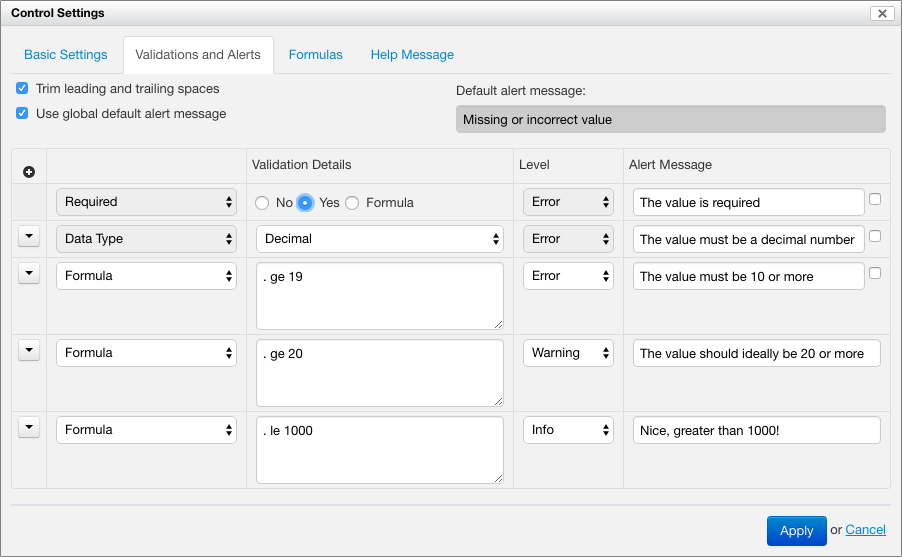
Validation types
Introduction
The value associated with a control can be validated with 3 different validation types:
- Required. This indicates whether the value can be empty or not.
- Data Type. For example
string,decimal,date, ortime. - Formula. A custom formula, expressed in XPath, which determines whether the value is valid or not for a certain validation level.
- Common Constraints. This includes constraints such as "Maximum Length", "Minimum Length", and more. [SINCE Orbeon Forms 4.10]
Required validation
This simple validation has 3 possibilities:
- Yes: a value is required and cannot be empty. (NOTE: Blank spaces count as "not empty".)
- No: a value is not required and can be empty.
- Formula: an XPath expression to dynamically control whether the control is valid or not. [SINCE Orbeon Forms 4.7]

When the value is required, an asterisk appears next to the control to signify to the user that the value is required.
At runtime, if the value is required but not empty, the value is marked as invalid.
[SINCE Orbeon Forms 4.9]
The Required validation can have a custom alert message.
Trimming leading and trailing spaces
[SINCE Orbeon Forms 4.11]
When the "Trim leading and trailing spaces" option is enabled, leading and trailing spaces are removed from the value of the control before validation. This option is enabled by default for text and email fields.
When used in conjunction with the Required validation, this allows making sure that a required field doesn't contain just spaces and in fact contains some value.
This option is also useful for non-required fields which must not contain leading or trailing spaces. For example if the user enters " Sam", the value is automatically converted into "Sam" as the user focuses out of the field.
See also Required fields: more subtle than you might think.
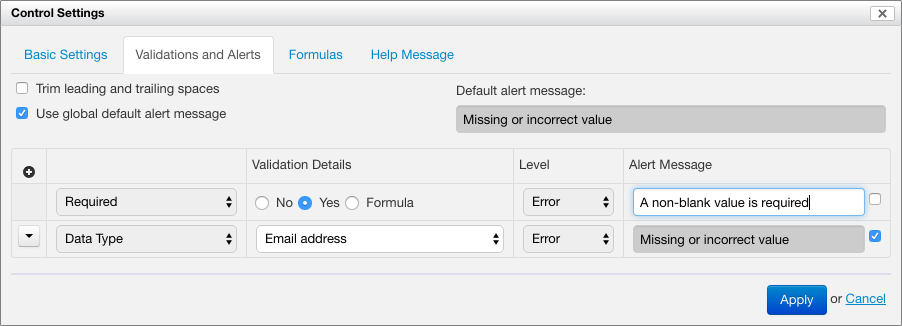
Data type validation
The list of data types includes:
- Built-in types
- XML Schema types (only if an XML Schema with simple types was attache to the form).
Built-in types include:
- Common Types
- String: any string of characters
- Boolean:
trueorfalse - Email address: an email address
- Number Types
- Decimal: positive or negative decimal number, which can be fractional with an optional decimal point
. - Integer: positive or negative integer decimal number
- Decimal: positive or negative decimal number, which can be fractional with an optional decimal point
- Date and Time Types
- Date: date stored in ISO format
- Time: time stored in ISO format
- Date and Time: date and time stored in ISO format

COMPATIBILITY NOTE: Until Orbeon Forms 4.10, there was also a "Double-precision floating point" exposed, which was removed as explained in this blog post. And prior to Orbeon Forms 4.3, the list was longer, as explained in this other blog post
At runtime, if the value is required and does not match the specified datatype, the value is marked as invalid.
NOTE: When selecting certain controls from the toolbox, such as "Email", "Date", "Time", and "Date and Time", the appropriate data type is already selected by Form Builder. Changing the type to a different type might change the appearance of the control to match the type selected.
If an XML Schema containing simple types has been attached to the form [Orbeon Forms PE only], the simples types are listed in the Schema Type menu.

Either a built-in data type or an XML Schema data type can be selected. If you select an XML Schema data type, the built-in data type is automatically reset. Similarly, if you select a built-in data type, the XML Schema data type is reset.
At runtime, if the value is required and does not match the specified datatype, the value is marked as invalid. For example, if the value must be an integer, the value "John" is invalid.
NOTE: If the control is of type string, doesn't have a constraint and is not required, then any value entered is valid. This is the default for input fields and text areas.
When an XML Schema data type is selected:
- If Required is set to Yes, the control is still made required, and an asterisk appears.
- If Required is set to No, the value must still match the definition of the XML Schema type to be valid. If the XML Schema type requires a non-empty value, setting Required to No does not make the value optional.
[SINCE Orbeon Forms 4.9]
The Required validation can have a custom alert message.
Formula validation
A formula validation is a boolean XPath expression running with the XML element containing the value as context item. The validation fails if the expression doesn't return true(). This also means that it fails if there is an error while running the validation.
See also Form Builder Formulas.
For example the following expression, which would make sense for a birthday date field, checks that the user is 18 year old or older:
. <= (current-date() - xs:yearMonthDuration("P18Y"))
[SINCE Orbeon Forms 4.3]
There can be more than one formulas applied to a given control. You add formulas with the + icon and remove them with the - icon.
[SINCE Orbeon Forms 4.3]
Each formula can have a level associated with it and a custom alert message.
Common constraints
A common constraint consists of the following:
- "Maximum Length"
- SINCE Orbeon Forms 4.10
- applies to "String" and "Email" types only
- the constraint fails if the length of the value converted to a string is larger than the specified integer value
- "Minimum Length"
- SINCE Orbeon Forms 4.10
- applies to "String" and "Email" types only
- the constraint fails if the length of the value converted to a string is smaller than the specified integer value
- "Positive"
- SINCE Orbeon Forms 4.11
- applies to "Decimal" and "Integer" types only
- the constraint fails if the number is not positive
- "Positive or Zero"
- SINCE Orbeon Forms 4.11
- applies to "Decimal" and "Integer" types only
- the constraint fails if the number is not positive or zero
- "Negative or Zero"
- SINCE Orbeon Forms 4.11
- applies to "Decimal" and "Integer" types only
- the constraint fails if the number is not negative or zero
- "Negative"
- SINCE Orbeon Forms 4.11
- applies to "Decimal" and "Integer" types only
- the constraint fails if the number is not negative
- "Maximum Fractional Digits"
- SINCE Orbeon Forms 4.11
- applies to "Decimal" type only
- the constraint fails if the decimal number has more than the specified number of significant digits (trailing zeros are ignored)
In the future, it is expected that more common constraints will be added (see #2281).
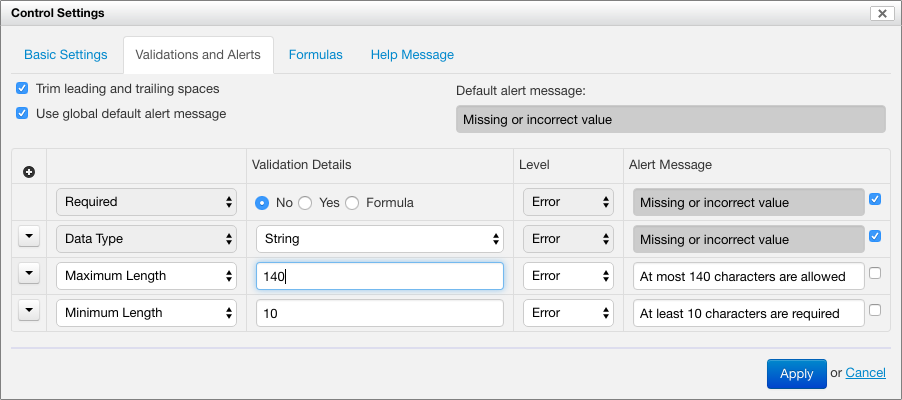
Control validity
A control value (entered by the user, constant, or calculated) is either valid or invalid. It is invalid if any of the following conditions is met:
- It is required but remains empty.
- It does not match the selected data type.
- There is at least one failed error formula or common constraint validation.
Validation levels
[SINCE Orbeon Forms 4.3]
If a control is valid, it can have a warning level. This is the case if there is at least one failed warning validation.
If a control doesn't have a warning level, it can have an info level. This is the case if there is at least one failed info validation.
A warning or info level does not make the control value invalid and it is still possible to submit form data.
NOTE: As of Orbeon Forms 4.3, it is not possible to associate a validation level to the required or data type validations: they always use the error level.
Localization of messages
[Orbeon Forms PE only]
All alert messages can be localized.
When opening the dialog, the current language of the form determines the language used. To switch languages:
- close the dialog
- select another form language
- reopen the dialog
Alert messages
When the user enters data, if the value is invalid or if the control has a warning or info level, the control is highlighted and one or more alert messages are shown. The message is selected as follows, generally following the philosophy of "more specific messages win over less specific messages":
NOTE: Since 4.6.2, required validations take precedence over other validations, see #1830.
- If a required validation has failed:
- The default alert message for the control is used if available, or a global default Form Runner message is used otherwise.
- Other messages are not used, even if there are data type or error formula or common constraint validations.
- If data type validation has failed:
- The default alert message for the control is used if available, or a global default Form Runner message is used otherwise.
- Other messages are not used, even if there are error formula or common constraint validations.
- If at least one error validation has failed:
- If no specific alert message is specified for the validation, the default alert message for the control is used if available, or a global default Form Runner message is used otherwise.
- If a specific alert message is specified, then it is used.
- More than one message can show is several error validations have failed.
- Only if the control is valid, if at least one warning formula or common constraint has failed:
- The specific alert message is used.
- More than one message can show is several warning validations have failed.
- Only if the control is valid and doesn't have any failed warning s, if at least one info formula or common constraint has failed:
- The specific alert message is used.
- More than one message can show is several info validations have failed.
NOTE: As of Orbeon Forms 4.3, it is not possible to associate specific alert message to the required or data type validations: they always use the default or global alert message.
Alert messages appear:
- under the control value
- in the Error Summary section of the form
- as badge counts in the navigation bar
- as general count in the browser's title bar
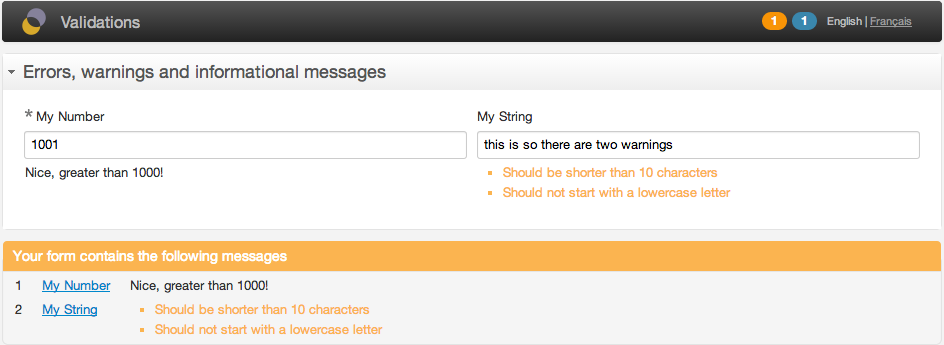
Validation errors and review messages dialog
By default, when saving or sending form data, the following happens:
- If any control value is invalid, a dialog shows and the operation is stopped.
- If all controls are valid and there are no warning or info messages, the operation continues.
- If all controls are valid and there is at least one warning or info message, the "Review Messages" dialog shows. [SINCE Orbeon Forms 4.3]
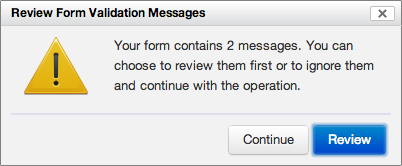
The user has the following choices:
- Stop the operation, close the dialog and review the warnings and/or informational messages.
- Continue the operation, ignoring the warnings and/or informational messages.
These processes are entirely configurable. See Buttons and Processes for more information.
Optionally, it is possible to annotate the XML data submitted with error, warning or informational messages. See Buttons and Processes for more information.